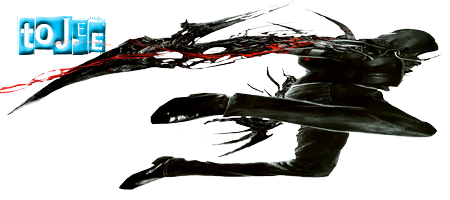Sup Bros,
I recently got Gmod and am digging the deathrun mode. Everybody is using Voice Chat, and so I wanted to do it too.
My Player Name shows up but nobody hears what I am saying. I need help, please. (I know I have to hold down X when talking).
I have a Creative Sound Blaster THX Tactic3d Alpha USB Headset.
I hope you can help me with my problem.
Thanks in Advance,
-Ace
I recently got Gmod and am digging the deathrun mode. Everybody is using Voice Chat, and so I wanted to do it too.
My Player Name shows up but nobody hears what I am saying. I need help, please. (I know I have to hold down X when talking).
I have a Creative Sound Blaster THX Tactic3d Alpha USB Headset.
I hope you can help me with my problem.
Thanks in Advance,
-Ace
Watch my Melon Self play Game Stuffs
youtube.com/user/ElMelonAce
youtube.com/user/ElMelonAce
\Outlast Montage Up and Running :D/
Subscriber Goal: 40/50
Subscriber Goal: 40/50